Glossary
Power Up Your Login Defense with Radius MFA
Today, passwords alone are often not enough to keep your accounts and data secure.
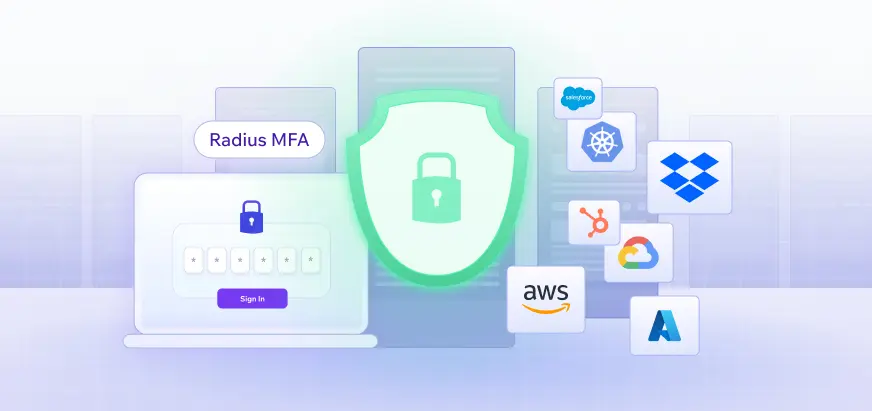
Table of Content
Introduction
Today, passwords alone are often not enough to keep your accounts and data secure. Security is more important than ever, and relying on just passwords is a risk that many businesses can’t afford to take. Multi-factor authentication (MFA) adds an extra layer of security, ensuring that even if someone gets hold of your password, they won’t be able to access your account without a second form of verification. While MFA is effective, managing it across multiple systems can become complicated.
That’s where RADIUS (Remote Authentication Dial-In User Service) comes in. By acting as a central point for handling authentication, RADIUS simplifies MFA management while ensuring that users are properly verified before accessing your network.
What is RADIUS Multi-Factor Authentication?
RADIUS, a protocol originally developed for managing remote user authentication, has evolved to support today’s diverse infrastructures—from corporate networks to VPNs and wireless access points. By default, RADIUS uses a single factor (typically a password) to verify a user’s identity. However, when enhanced with multi-factor authentication (MFA), RADIUS strengthens security by requiring users to provide an additional verification factor, like a one-time passcode (OTP) or a mobile app confirmation, along with their password.
In this setup, RADIUS acts as a central hub, coordinating with systems like Active Directory or an MFA provider to validate both the password and the second factor. This centralized approach enhances security, making unauthorized access far more challenging—even if the password is compromised.
With RADIUS serving as the core authentication point, administrators can enforce MFA across multiple systems without configuring each one individually. This centralization reduces administrative effort and streamlines security management across the network.
Breaking Down RADIUS: Protocol, Server, and Client Roles
To fully understand how RADIUS MFA works, it’s important to know the distinct roles each component plays:
- RADIUS Protocol:
This is the core communication method that enables secure authentication between the client and server. It operates using a client-server model, where a RADIUS client initiates an authentication request, which is then validated by the RADIUS server. The protocol ensures that sensitive data, such as user credentials, remains protected. - RADIUS Server:
The server acts as the gatekeeper, managing user credentials and enforcing security policies. When a client sends an authentication request, the RADIUS server verifies the credentials and determines whether access should be granted. Centralizing authentication in the server reduces administrative burden while ensuring consistent security policies. - RADIUS Client:
The RADIUS client is typically a network device—such as a VPN gateway or Wi-Fi access point—that handles user authentication requests. The client forwards these requests to the RADIUS server, which validates them and grants or denies access based
How Does MFA Work with RADIUS?
The integration of MFA with RADIUS enhances network security by requiring users to verify their identity through multiple factors:
- Initial Login Request:
The user provides their login details (username and password) when accessing a network device.
- RADIUS Server as Intermediary:
The RADIUS server forwards this request to an MFA server, acting as an authentication bridge.
- Secondary Verification:
The MFA server prompts the user for a second authentication factor, which could be a code from an app, a fingerprint scan, or another method.
- Two-Factor Authentication Check:
The MFA server validates both the password and the second factor. If correct, it sends an authorization message back to the RADIUS server.
- RADIUS Server Not Listed as an Authentication Source:
Double-check the RADIUS server’s IP, port, and shared secret in the MFA provider’s settings. Any misconfiguration can prevent the server from being recognized.
- Access Granted or Denied:
Based on the MFA server’s response, the RADIUS server either grants or denies the user access to the requested service.
This multi-step verification adds an extra layer of security without needing significant changes to current systems, making it both effective and practical.
Benefits of Using RADIUS for Multi-Factor Authentication
RADIUS strengthens security by requiring multiple authentication factors, effectively protecting against credential-based attacks. It offers a range of benefits that not only boost security but also streamline the user experience. Benefits include:
- Streamlined Access Control:
Apply specific access controls and policies that further limit access based on user roles or locations, strengthening security posture. - Centralized Authentication:
Manage all user credentials in one place, making it easier to enforce MFA policies across a wide range of systems and applications. - Wide Compatibility:
Supports multiple network devices and vendors, which means RADIUS can be used for authentication on VPNs, Wi-Fi networks, and even some SaaS applications. - Flexible Authentication Methods:
Supports various authentication methods, such as hardware tokens, mobile apps, and biometric verification. This adaptability allows organizations to select the authentication method that best aligns with their unique needs and security posture. - Audit and Compliance:
Logs authentication events, which supports audit and compliance efforts, providing visibility into who is accessing critical systems and from where. - Scalability:
Scales seamlessly to include large numbers of users and devices, making it suitable for organizations of any size.
Setting Up
- Plan the Deployment:
Select your RADIUS server (e.g., NPS for Windows or FreeRADIUS) and identify devices for RADIUS authentication, like VPNs or Wi-Fi networks.
- Set Up the RADIUS Server:
- Install the RADIUS server software and configure network policies to control access.
- Add network devices as RADIUS clients with shared secrets for secure communication.
- Integrate an MFA Provider:
- Choose a compatible MFA provider (e.g., Duo, Okta) and install its RADIUS client on the server.
- Configure the RADIUS-MFA link by adding the server details to the provider’s settings.
- Set Authentication Policies:
Specify which MFA methods (e.g., push notifications, SMS) are allowed in the provider’s portal and confirm that the RADIUS server is listed as an authentication source.
- Configure the Network Device:
On devices using RADIUS, add the RADIUS server’s IP, port (typically 1812), and shared secret, and set RADIUS as the authentication method.
- Test the Setup:
Use a test account to ensure the RADIUS server and MFA provider prompt for secondary authentication.
- Monitor and Maintain:
Regularly review logs, adjust policies as needed, and check for any access issues.
Troubleshooting Common Issues
- Authentication Failures:
Verify the shared secret between the RADIUS server and client device to rule out mismatches. Also, check user credentials, especially if integrating with Active Directory or LDAP, and review server logs (e.g.,
radius.logfor FreeRADIUS or Event Viewer for NPS) for specific error messages. - No MFA Prompt:
Ensure network policies on the RADIUS server require MFA for the user group. Check that firewall rules allow necessary ports (e.g., 1812) and verify the RADIUS server’s connectivity to the MFA provider.
- Timeout Errors:
Increase the timeout period on the RADIUS server to allow more time for MFA responses. If high latency is an issue, host the RADIUS server closer to the MFA provider or choose a provider with better regional performance.
- Missing Push Notifications:
Ensure the user’s phone number is correctly registered with the MFA provider, and that the MFA app’s notifications are enabled. Also, check for time synchronization between the RADIUS server, MFA provider, and user devices.
- RADIUS Server Not Listed as an Authentication Source:
Double-check the RADIUS server’s IP, port, and shared secret in the MFA provider’s settings. Any misconfiguration can prevent the server from being recognized.
- User-Specific Issues:
Confirm the user’s account is active and not locked out on both the RADIUS server and MFA provider. Ensure the correct MFA methods are enabled for the user’s account.
- Logs and Diagnostics:
Enable debug mode for more detailed logs and review RADIUS response codes (e.g., Access-Accept, Access-Reject) to identify the cause of authentication failures.
If problems persist, consult the RADIUS server or MFA provider’s support for further assistance.
Best Practices
- Use Strong, Unique Shared Secrets:
Ensure that the shared secret between the RADIUS server and client devices is long, complex, and unique. Avoid default secrets, and regularly rotate them for enhanced security.
- Segment MFA by User Group:
Implement policies that require MFA based on user roles or access levels. For example, users accessing sensitive data or administrative systems should always be required to complete MFA, while less privileged users may only need MFA for certain actions.
- Monitor Authentication Attempts:
Regularly review authentication logs to detect any unusual activity or failed login attempts. Implement automated alerts for potential brute force attacks or suspicious access patterns.
- Test MFA Configuration Regularly:
Periodically test the MFA setup with different users and devices to ensure it’s functioning as expected. This includes testing failover scenarios, where an MFA method might fail or be unavailable.
- Keep the RADIUS Server Updated:
Regularly update the RADIUS server software to patch security vulnerabilities and ensure compatibility with the latest MFA provider updates. This helps maintain both security and performance.
- Backup MFA Configuration:
Maintain a backup of MFA configuration settings and user data. In the event of system failures or configuration issues, having a backup allows for quick restoration and continuity of authentication services.
- Educate Users:
Provide clear instructions and training for users on how to set up and use MFA, including how to troubleshoot common issues. Empower users to resolve basic problems independently, such as re-syncing an MFA app or resetting their phone’s notifications.
- Implement Adaptive Authentication:
For enhanced user experience and security, consider implementing adaptive authentication policies. These can adjust MFA requirements based on risk factors such as login location, device, or network.
Conclusion
RADIUS multi-factor authentication offers a powerful, flexible solution to enhance security across your network. By integrating MFA with RADIUS, you create a centralized, streamlined system that strengthens user verification while minimizing administrative complexity. The added layer of security not only protects against credential-based attacks but also simplifies the management of authentication policies across various devices and applications. Whether you’re securing VPN access, Wi-Fi networks, or SaaS platforms, RADIUS MFA provides scalable, reliable protection that grows with your organization’s needs—helping you maintain a secure, user-friendly environment without compromising efficiency.